Deep Insight of Wavlink Extender Setup & Login
The Wavlink WiFi extender is a small networking device that you can connect with your home router wirelessly. There are several methods of connection which we will provide here. You can choose any to make your home network strong and reliable.
Mainly we help you to set the extender via: WPS (WiFi protected setup), Computer (ap.setup or 192.168.10.1), and phone (Wavlink app).
Not just the setup, you will find the troubleshooting tips and solutions to fix the Wavlink WiFi extender setup errors. Now, let’s dive in.
Wavlink Extender Setup: WPS
WPS (WiFi protected setup) is a method of connection that connects the extender with the routers. This technology used in the extender mostly, but old routers doesn’t support it. So, if you are linking the extender with the router make sure your router supports the WPS. To set your extender, you need to follow these simple to apply the steps:
- Plug your extender nearby the WiFi router and power it on.
- Find the router’s and extender’s WPS button.
- Press them one by one and wait for the Extender’s LED to be solid.
- It means the extender is connected to the router.

Now, you can connect with the extended network through the router’s WiFi SSID password. Well, there are more other methods to complete your Wavlink extender setup, let’s dive into the instructions one by one:
Wavlink Extender Setup: Computer
There are two ways that you can use to set your extender up through the computer or laptop. One is using the web URL address ap.setup or two is using the IP address 192.168.10.1. follow these steps to finish the Wavlink extender setup:
Ap.setup
- Plug your extender in the reach of the router and power it on.
- Connect the computer with the extender’s the network via SSID.
- Choose any web browser on your computer and search ap.setup or waplogin.com.
- If the URL does not work, check user manual or label of the extender.
- Search and enter the Wavlink router login admin credentials which are given in the user manual. Usually, those are username: admin and password: admin.
- Then, you will get inside the interface, here at first, you will be asked to choose the router’s network and type password.
- On the next page, you have to create an extended network, you can use the router’s SSID details as well.

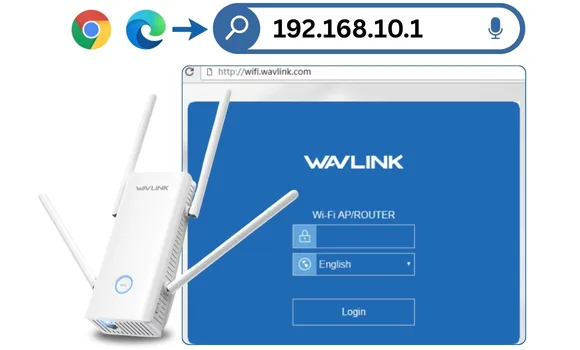
192.168.10.1
- The IP address will take you at the same web page that the URL load on your computer.
- This IP is written on the device’s back label or in the user manual.
- Then just power your extender on and connect the computer with the extender network.
- Open web browser and search the IP address. A Wavlink extender login page will load.
- Enter the default admin credentials and access the interface.
Now, link the extender with the router, create the extended network and finish the setup. Then you can use the Wavlink internet services within your internet devices.
There is one more way to complete the Wavlink extender setup, which is through phone using the Wavlink app.
Wavlink Extender Setup: Phone
You can download the Wavlink app from the Play Store, App Store and the official website of Wavlink. After downloading the app from one of the platforms follow these steps:
- Access the Wavlink app using the Wavlink ID or create a new one using your Email ID.
- You have to enter the Email ID, create a new password for the app, confirm the password, and then verify the Email to create the account.
- Inside the app, you will be instructed to the connect the extender network with your phone network through WiFi.
- Just connect with the Wavlink_ext network name and then, create the extended network.
You can also change the WiFi password and the change channels of the extender within minutes.
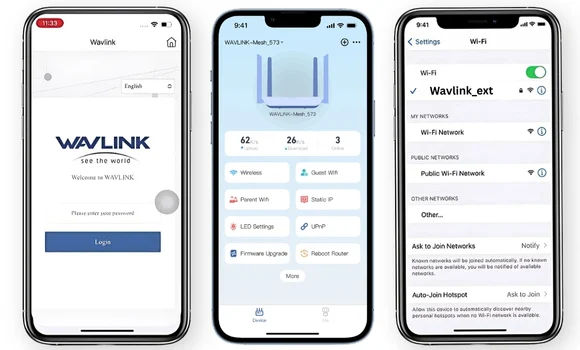
Common Wavlink Extender Issues During Setup
- Extender not Connecting with the Router: it means the WPS or WiFi connection is disconnected & you need to reconnect with the router. Use the WPS button or Wavlink range extender setup interface to reconnect.
- WPS connection not working: In some cases, extender’s or router’s WPS button not works, so for connection you can try web-based interface (ap.setup) or Wavlink app.
- Wavlink extender login interface not working: it can happen that you didn’t connect with the wavlink extender network and that’s why the login page won’t able to load. So, link with the wavlink network first and then try.
- Admin login password not working: If you are setting up the device, you must check the user manual for the correct password. Usually its is “admin”.
- Router has internet but extender showing me red: The red light means the extender is facing a lot issues or it has a bad connection with the router. The fix is moving the extender close to router.
Learn How to Fix Wavlink Setup Issues
Change Wavlink Extender Login Password
Access the Wavlink range extender setup page on your computer/laptop. Then, open the administration tab and select the admin option. Here, you can add new login admin password and SAVE it to apply.
Try Updated Web Browser for Setup
Make sure you are using the up-to-date web browser for the setup. To update, go into the web browser settings > select About > click the Check For Update or UPDATE button.
Reboot the Wavlink Extender
It will refresh all settings of the extender and wipe out all bugs/glitches from the device. You can restart the device by pressing the Power button on the extender twice.
Wavlink Extender Reset Process
Find the pinhole reset button on the side of the repeater. Now, use a pin or pen to press and hold it for 10 seconds. The reset process will end within a few minutes, and then you can re-configure the device through the Wavlink WiFi extender setup page on your computer.
Frequently Asked Questions
How to Separate the Extender Network than Router?
The Wavlink extender network can be a separate network than the router. The router network will look like Wavlink_XXX and when its extended means the extender connected it will look like WavlinkEXT_XXX or Wavlink_EXT. So, to make it separate, you need to access the interface, go to wireless settings and create a new network.
How to Create the Extender Network During Setup?
Yes, when you reached at the create SSID for extender page, you will ask to choose the same router’s SSID or create a new one. So, you should choose Create a New extended network option. Then, just enter the username and password, SAVE and finish the setup.
Where to Plug My Wavlink Extender in Two Floor Home?
So, if your house is of two floors and you want to extend the router’s range to the second floor, you should connect the extender inside the reach of the router. Plug the extender on the stairs if possible or nearby them.
How to Log into the Extender via Wavlink App?
Use the Wavlink Extender login credentials or create a new Wavlink ID with the help of the your Email address.

