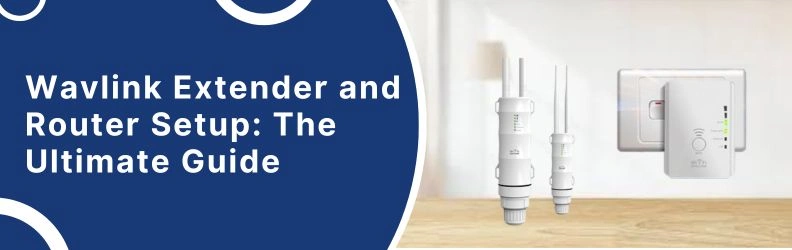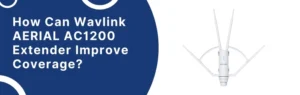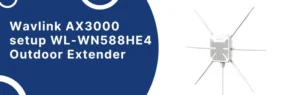Wavlink routers and extenders can connect with each other using simple instructions. But at
first you need to connect the router with the modem via Ethernet cable and configure it. After that, you have to complete the Wavlink WiFi extender setup with the help of below given
instructions.
Wavlink Router Setup
First thing—plug it in. Power cable in the wall, Ethernet from your modem into the WAN port
(that’s the blue one). Wait a sec until the lights stop.
- Now, grab your phone or laptop. Look for the Wi-Fi network that says something like Wavlink_XXXX. The password’s usually on a sticker under the router. If you can’t find it,
check the box it came in—Wavlink loves hiding that info. - Once you’re connected, open a browser. Type in: 192.168.10.1 or sometimes wifi.wavlink.com (If neither works, try 192.168.0.1. One of them will hit.)
- You’ll get a login screen. Username and password are both admin unless you already
changed it. - Inside, there’s a setup wizard. It’s not fancy. Just pick your internet type—if you don’t know, 99% of the time it’s Dynamic IP (DHCP). Click next.
- It’ll ask you to set your Wi-Fi name and password. Do that. Don’t leave it as “Wavlink_XXXX” unless you want your neighbors knowing exactly what gear you’re running. Save and let the router reboot.
- Once it comes back, reconnect to the new Wi-Fi name with your new password. Done.
If the internet still isn’t working unplug both the modem and the router, wait like 30 seconds,
plug the modem in first, then the router. Wavlink gear is cheap, and it sometimes needs a little
“turn it off and on again” to wake up.
Wavlink Wifi Extender Setup
Plug it in.
Pick an outlet halfway between your router and the dead zone. Don’t put it right next to the
router. Don’t put it at the very edge of your WiFi range either — that’s just asking for a weak
signal. Somewhere in the middle is the sweet spot.
Connect to it.
Grab your phone or laptop. Open your WiFi list. You should see something like Wavlink-XXXX
pop up. That’s the extender’s default network. Connect to it. No password yet.
Hit the setup page.
Open a browser and type: 192.168.10.1
Hit enter. You’ll get a login screen. Default user/pass is usually admin / admin. (If yours is
different, check the little card in the box. Or, yeah, Google it.)
Pick your network.
The extender will scan and show you all nearby WiFi networks. Click your main WiFi name.
Enter your router’s WiFi password.
If it asks for SSID names for 2.4GHz and 5GHz, you can leave them the same as your main WiFi
or rename them if you want to tell them apart.
Wait for the reboot.
It’ll restart. This is the part where you stare at a blinking LED wondering if it’s broken. Give it a
couple minutes.
Reconnect.
Once the light goes solid (usually green or blue), reconnect your phone/laptop to your main
WiFi — or the extender’s network if you named it differently.
Test it.
Walk into the dead zone. Open YouTube or run a speed test. If it’s not better… move the
extender a little closer to the router and try again.
Troubleshooting Tips
- Power cycle: Not the “turn it off for 2 seconds” kind. Pull the plug on both the router and the extender. Wait a full minute. Seriously. Then plug the router in first, give it a couple minutes, then the extender.
- Check the obvious: Wrong network password? Happens more than you think. Log into the Wavlink Wifi Extender Setup page (usually 192.168.10.1) and double-check you didn’t fat-finger it.
- Placement is huge: Don’t stick the extender in a dead zone. It needs at least half-decent signal from the router to rebroadcast it. Somewhere halfway between your router and the problem area usually works.
- Reset it — the real reset: Little pinhole on the back? Hold that button for at least 10–15 seconds until the lights blink. That’s factory reset. Now you can start fresh and initiate the Wavlink router setup again.
- Firmware update: Outdated firmware = random dropouts. Go to Wavlink’s site, grab the right file, and upload it in the admin panel.
The Conclusion
Hope, you have completed the Wavlink router setup and then connect the extender with the
router via above given instructions.