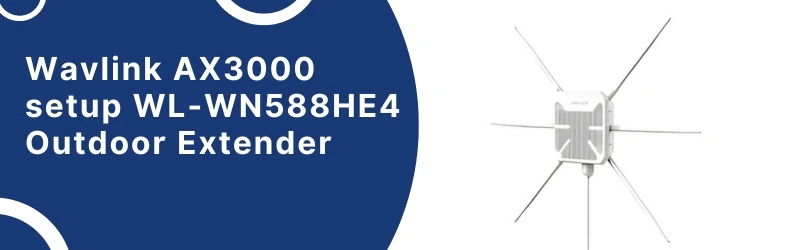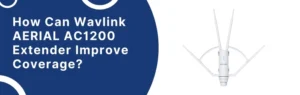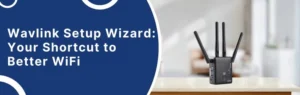The Wavlink extenders have types of models: one is indoor and other is outdoor. Here we will discuss about the outdoor Wavlink AX3000 setup WL-WN588HE4 model. The post will explain how to AX3000 extender connects with the home router and how to configure it through computer or phone. So, let’s dive into the Wavlink login process for the Wavlink AX3000 WL-WN588HE4 model.
Wavlink AX3000 Setup WL-WN588HE4
At first, you need to connect it with power and the location should be near the router in its reach. Then use one of these below given setup methods.
Interface Based Setup
- Now, the default WiFi SSID shows up as something like WAVLINK_XXXX (you’ll see the exact one on the sticker underneath). Connect to that. Password is also on the sticker.
- Once you’re in, open a browser and hit: wifi.wavlink.com .
- Or just punch in the IP: 192.168.10.1 (sometimes the first one doesn’t load, so don’t waste time if it hangs).
- Login screen → default is:
- Username: admin
- Password: admin
From here it depends on what you’re doing, to change the password go to the: Wizard → Repeater Mode → Select my main WiFi → Enter my router password.
It reboots, LEDs blink again.
Then it shows up as either YourWiFiName_EXT or whatever you renamed it to during Wavlink AX3000 setup WL-WN588HE4. Connect, test internet, done.
If you want it as an access point (wired to your router), just plug Ethernet into the LAN port first, go into the wizard, pick AP mode, and it’ll clone your WiFi (or you can name it something else). Super straightforward once you ignore the clunky menus.
Wavlink App Setup
- Grab the “Wavlink WiFi” app. Not the random “Wavlink Router” one. Not the sketchy clones on the store either. Just the official “Wavlink WiFi” app (blue icon). iOS or Android, whatever.
- Plug the AX3000 in. Wait for the LEDs to settle — you’ll usually see the power light steady and the WiFi light blinking. If nothing’s blinking, unplug and replug. These things are picky.
- On your phone, open WiFi settings. You’ll see something like Wavlink-XXXX or Wavlink-AX3000. Connect to that. Default password is usually printed on the bottom sticker. No internet yet — that’s fine.
- Launch the Wavlink app. It should auto-detect the device. If it doesn’t, close the app, clean it from recent, reopen. Took me two tries before it saw the router.
- The app asks if you want it as a router, extender, or access point.
- Router mode = plug it into your modem, it handles everything.
- Extender mode = repeats your existing WiFi (this is the one most people want).
- AP mode = wired into your router, then creates a new WiFi zone.
- If extender mode, it’ll scan and list your WiFi. Select your home network, type in the password, and let it connect. Pro tip: use the 5GHz band if you actually care about speed.
- The app lets you set the SSID for the extended network. You can keep it the same as your main WiFi (so devices auto-switch), or give it a new name like Home_5G_Ext. Up to you.
- It’ll say “applying settings” for a while. Don’t panic. Once it’s done, the device usually reboots itself. If it doesn’t, unplug it, wait 10 seconds, plug back in.
Reconnect your phone to the new WiFi (or same name if you cloned). Test internet. Run a quick speedtest if you’re paranoid.
Troubleshooting Tips
The default IP didn’t load
Out of the box, the manual says go to 192.168.10.1. Except, browser keep throwing connection errors. What can work: plug it directly into laptop with Ethernet, disable Wi-Fi so it doesn’t connect back to my router, then hit the IP Wavlink login page will shows up now.
Admin login confusion
The default username/password is usually admin/admin or just admin with no password. Mine worked with admin + blank password. If you’re locked out, try resetting the unit — tiny pinhole on the back, hold for ~10 seconds till it reboots.
Firmware updates
The stock firmware was glitchy. Random disconnects, setup wizard looping, all that nonsense. Go to Wavlink’s site (on main internet, not through the extender), grab the latest firmware for the WL-WN588HE4, then manually upload it in the settings.
5GHz vs 2.4GHz headaches
This extender tries to be smart about dual-band. If your 5GHz isn’t showing, force your router to use a lower channel (like 36, 40, 44, 48). The extender doesn’t always see the higher ones.
Placement matters
If you put it too close to your main router, it’ll keep bouncing connections. Too far and it won’t even link. Sweet spot for every extender is about halfway between the router and the dead zone. Also, antennas angling outwards (not straight up) will also help.
The mode selection
The extender/repeater/AP options confused me at first. If you just want to boost your Wi-Fi, pick “Repeater.” Access Point mode is only if you’re running Ethernet from your router to the device.
Hope these instructions have helped you to complete the Wavlink AX3000 setup WL-WN588HE4 with your router in home.