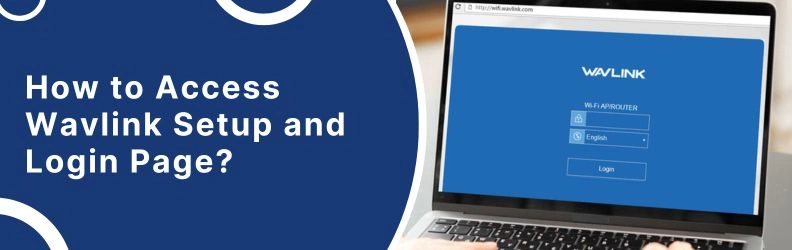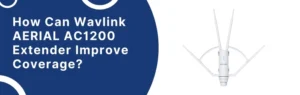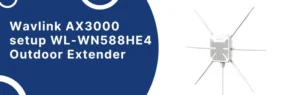Weak wifi signals can be really frustrating. Whether you are stuck buffering in the middle of a Zoom call or waiting ages for a simple webpage to load the struggle is real. This is where Wavlink comes in. It is a trusted name when it comes to wireless range extenders and routers. Devices like Wavlink repeaters and mesh routers are designed in such a way to stretch your internet coverage and fill in those dead zones at home or office.
But most of the users get stuck at the first step which is accessing the Wavlink setup and login page. If you are not technical exper, even logging in can feel difficult. So in this guide, we will look at what exactly the Wavlink setup is, How to open the Wavlink login page and the correct way to use wifi.wavlink.com.
What is Wavlink Setup and why it is needed?
Let’s understand this. When you purchase a Wavlink range extender or router, you will not get the results just by plugging it. There is a need to configure it in a right way and that is where the setup comes into existence.
The setup page is a simple dashboard where you:
- Make sure to link your device with main router
- Create your own WiFi name (SSID) and password
- Select the operation mode (repeater, AP, router)
- If there is a need then update firmware
- Ensure to check device status
This dashboard is what people often called the Wavlink login page and you can open it by typing a special web address into a browser names as wifi.wavlink.com.
It is the time to look actually how to access it even if you are not technical expert.
Guide to Wavlink Setup and Login Page
1. Plug in Your Wavlink Device
Look for a wall socket in the central location of your house and make sure to plug in your Wavlink range extender. You have to wait until the Led lights turn to stable. Connect to power and turn on the switch for the routers.
2. Connect to Wavlink Network
You have to go the wifi settings on your phone, tablet or PC and look for a network name something like WAVLINK-N, WAVLINK-AC or Wavlink-XXXX and make sure to connect with that. There is no requirement of password at this stage.
3. Open Your Browser
The next step is to visit your browser which can be Chrome, Safari or Edge whichever you use.
4. Enter the Setup URL
After opening a browser make sure to type in the address bar wifi.wavlink.com and this is not to be entered in the Google search. If it is unable to load then you can with 192.168.10.1 instead. These both will take you to the same login page which is your device dashboard.
5. Log In
(Write it down or save it somewhere. You can change it later.)
With this you will enter the setup interface.
What If wifi.wavlink.com Doesn’t Work?
Yes this happens a lot of time but can be fixed easily.
Here is what might be going wrong:
- May be you are not linked to the Wavlink network
- Your device is not powered on properly
- You are typing the URL in the Google search and not in the address bar
- Browser cache is causing the wrong page loading
- Firewall or antivirus blocking access
How to Fix the Issue?
- Make sure to reboot your router and the Wavlink device
- Clear your browser cache
- You can try 192.168.10.1 instead of login URL
- Disable any active VPN temporarily
- You can use any other browser or device
Tips for a Smooth Setup
- You should use a laptop as it is easier to find the settings instead of phone.
- It is advisable to change your default login password after the setup is complete.
- You should keep the device away from thick walls or metal surfaces for best signal.
- Update firmware during setup if asked.
- Don’t skip to save the configuration at the end or you will have to start again.
FAQs
What is the default Wavlink login URL?
The default URL is wifi.wavlink.com and it will work properly if your device is powered on and connected. If it doesn’t work then you can also use 192.168.10.1
Why can’t I access the Wavlink setup page?
It could be because of browser errors, wrong connection or network interference. You have to make sure that you are connected to the Wavlink signal and use the browser’s address bar and not the Google search.
Is it possible to access wifi.wavlink.com even without internet?
Yes! You don’t need internet to access the Wavlink setup page. It is a local login and you just need to be connected to the device.
Do I need to repeat setup if I unplug my extender?
No. Once configured, your Wavlink extender or router will retain settings even after a reboot. Just plug it back in and wait for it to reconnect.
Conclusion
Accessing the Wavlink setup and login page is not very much difficult as it sounds. With a little patience and the right steps, you can get your extender or router up and running within less than 10 minutes. Some of the essentials are connect to the Wavlink network, open wifi.wavlink.com and log by using the admin/admin.