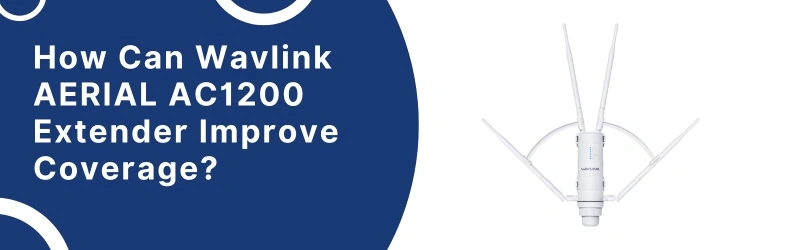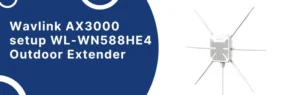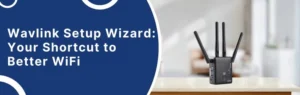The Wavlink brand is known to distribute so many WiFi networking devices like routers, mesh systems, extenders and outdoor extender. Here we will provide steps to complete the specific extender model, which is Wavlink AERIAL AC1200 setup.
This incredible extender has many LEDs, four antennas, direct plug in properties, and can connect with your router in minutes. so, let’s dive into this Wavlink extender setup procedure.
Wavlink AERIAL AC1200 Setup
Physical Setup with Router
- Power it up: plug the thing into the wall. If you’re indoors, just stick it into a regular outlet. If you’re planning to mount it outside, don’t worry about that yet. Just get it running inside first. The little lights should blink.
- Ethernet cable: Grab the included Ethernet cable. One end goes into the WAN/LAN port on the bottom of the Wavlink, the other end into your router or modem.
- Antennas: Screw the antennas on, point them roughly upward. They don’t need to be perfectly straight.
Setup with Interface
- On your phone or laptop, look for the WiFi name that starts with Wavlink_ext (usually open, no password yet). Connect to that.
- Go to the setup page – Open a browser and type this in the address bar: 192.168.10.1.
- If that doesn’t load, try wifi.wavlink.com. Login screen should pop up. Default username and password are both admin.
- Pick Repeater Mode – It’ll ask what mode you want. Choose “Repeater” (sometimes it says “Extender”). Don’t bother with Router/AP unless that’s really what you need.
- Scan for your WiFi – It’ll show a list of networks. Pick your main WiFi, type in your password, hit Apply/Save.
- Wait for the reboot – It takes a bit. Don’t unplug it, don’t refresh. When it’s done, it’ll kick you off and you’ll see a new WiFi with your original network name + “_EXT” (or sometimes the same name). That’s the extender.
- Reconnect – Jump back on WiFi, this time to the extended one. Test it. If the internet works, you’re good.
Setup Wavlink App
- Download the Wavlink WiFi App. Just search “Wavlink app” in the App Store/Google Play.
- The icon is blue with a white WiFi symbol. Install it before you even plug in the extender.
- Now, plug in the AC1200. The LED starts flashing after a bit. If it doesn’t, hit the reset button.
- On your phone, open WiFi settings. You’ll see something like Wavlink-N or Wavlink-AC show up. Connect to that. No password the first time.
- Open the Wavlink app. It should automatically detect the extender. Once it finds the device, it’ll walk you through picking your main WiFi network.
- Enter your main WiFi’s password. Important: type it slow and correct—if it’s wrong, the extender won’t say “hey you typed it wrong,” it’ll just hang forever.
- After that, it reboots. Takes like 1–2 minutes. Then you’ll see a new WiFi network pop up, usually your old SSID with “_EXT” tacked on.
- For example, if your WiFi is HomeNetwork, the extender creates HomeNetwork_EXT. That’s your extended network.
- Go back into the app to confirm its online. The app shows signal strength, connected devices, etc.
Troubleshooting Tips
- Reset it: If you bought it second-hand or even just messed up the first Wavlink AERIAL AC1200 setup, hold the reset button down for like 10 seconds with a paperclip. Lights will blink, then you’re back at factory default. Don’t skip this.
- Connect the right way: Plug into the extender via Ethernet first if you can. WiFi setup works, but it can be flaky. Direct cable saves you a lot of “why isn’t this page loading” moments.
- Default login page is tricky:
- Use 2.4GHz first: Don’t jump straight to 5GHz during setup. The extender connects easier on 2.4, then you can add the 5GHz band once it’s stable.
- Placement is everything: Don’t set it up right next to your main router — but also don’t stick it in the dead zone. Aim halfway between. If the signal is too weak where you’re setting it up, it’ll keep dropping.
- Firmware updates help: The interface looks ancient, but dig around the admin panel for the firmware update option. Mine ran better after updating — fewer random disconnects.
- Lights actually mean something: Green = good. Orange = meh. Red = nope. Took me a while to realize the “Signal” LED was actually useful instead of just decoration.
- Last resort trick: If setup keeps failing, disable the WiFi on your laptop/phone, connect ONLY to the extender, and redo the wizard.
Now let’s end this Wavlink AERIAL AC1200 setup & troubleshooting guide which hopefully helped you to install the device in your home with your router.