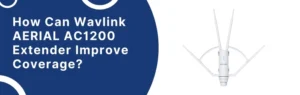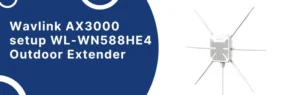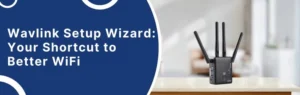The Wavlink is a brand that distributes multiple types of networking products and Halo series is one of them. Here we will discuss the mesh system model Wavlink Halo Pulse X2 setup. We will explain the connection with the modem and configuration through different methods.
Wavlink Halo Pulse X2 Setup
Pull out the main unit (the one that plugs into your modem). Power adapter in, Ethernet cable from modem to the WAN port (it’s the blue one). Lights will start doing their little dance. Wait until you see a solid light.
Wavlink Web Interface Setup
- On your computer, open Wi-Fi settings. Look for something like “Wavlink_XXXX”. That’s the Halo’s default SSID. No password yet just click and connect.
- Once you’re on that, open a browser. Type this in the address bar: 192.168.10.1. Hit enter. If that doesn’t load, try wifi.wavlink.com. One of those will work.
- You’ll get the Wavlink router setup page. Default login is usually:
- Username: admin
- Password: admin
- Next, it’s going to walk you through the basic setup:
- Choose your connection type (most people pick DHCP/Automatic unless your ISP gave you static IP details).
- Set your Wi-Fi name (SSID) and password. Make it something you’ll actually remember.
- Save and apply. It might reboot.
After it reboots, disconnect from that temporary Wavlink_XXXX network and connect to your new Wi-Fi name with the password you just set. Done. If you’ve got extra Halo units, plug them in nearby. They auto-link most of the time.
Setup via Wavlink App
You’ll need the Wavlink app. iOS or Android, search “WavRouter” in the app store. The QR code on the box works if you want to just don’t want to open anything on your phone. Install it.
Before the app can even talk to the unit, connect your phone to the default WiFi. Check the bottom of the device for the SSID and password. Looks like random letters/numbers, don’t overthink it.
- You got to sign up. Email, password, the usual. Annoying but necessary. Once logged in, hit the “+” button to add a new device.
- The app will tell you to “make sure device is flashing blue” if it’s not, hold the reset button for like 10 seconds until it blinks.
- Then try again. This step tripped me up because mine just sat their solid white for a while. Reset fixed it.
- Once it connects, it’ll ask for your WiFi name and password. This is where you set what you actually want your network to be called.
- Hit save. The system will reboot. Expect it to take like 2–3 minutes. Don’t panic if it drops off for a bit.
The second Halo is easy just plug it in where you want coverage. It should auto-sync with the main one after a minute or two. Solid light = good. If not, move it closer for the first pairing.
Troubleshooting Tips: HALO Pulse X2 WiFi Setup
- Forget Everything and Start Clean If you’ve already tried pairing it once and failed, clear it. Forget the device in the app. Forget the network on the Pulse X2. Basically, nuke the old settings. Old attempts mess everything up.
- 2.4GHz Only This mesh system does not like 5GHz. If your router is doing that “smart” dual-band merge thing, turn it off for now. Give the Pulse X2 a plain 2.4GHz SSID. Don’t overthink it – short name, no emojis, no weird characters.
- Disable Bluetooth While Pairing If you leave Bluetooth on, it sometimes interferes with the initial handshake. So yeah, toggle that off when you’re connecting over WiFi.
- Use the Right App Double-check you’re in the correct HALO app version. There’s like two of them floating around and one is outdated. Go to their official site and grab the latest one. Don’t rely on old screenshots from some random YouTube video.
- Last Resort: Manual Mode If auto-connect is being a diva, go manual. The app usually gives you an option like “Other Network” or “Manual Setup.” Type in your SSID and password yourself. Slower, but it works when the smart pairing doesn’t.
- Reset Might Solve Any Problem If all else fails, hold that tiny reset button down for 10–15 seconds. Yes, you’ll lose your settings, but it’s better than staring at a “failed to connect” screen for an hour. After the reset, you should again configure the device through wifi.wavlink.com.
Conclusion
Hope, you have learned how to connect and complete the Wavlink HALO Pulse X2 Setup via phone or computer.